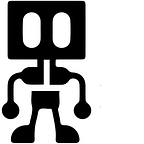Getting Started With Flutter (Part 1 )
a. Installation ….
This article will have a bias towards Linux based distributions, in particular Parrot OS — debian distro.
- Download the flutter SDK from the Main Flutter Site .
- Extract the file onto the location you would like to install / save it, since by default the zipped file will be downloaded and saved in your downloads directory.
On Terminal type and run :
- cd ..
- cd Downloads or create a directory called Development (mkdir Development )
- cd ~/Development #cd to that particular directory
- tar xf ~/Downloads/flutter_linux_2.2.3-stable.tar.xz #(this extracts the file, the version of flutter might differ depending on the time of “consumption”)
Once extracted,
- cd futter/bin && pwd #This will output the path of the flutter sdk, copy it.
Now we add flutter to our path permanently ( Not fully , you can still edit it out ). On terminal type and run : nano ~/.bashr
This will open the bashrc file on the current terminal window and inside it you will add :
export PATH=”/home/ridge/download/flutter/bin”
or ,
export PATH=”/home/ridge/Development/flutter/bin” .
In my case my flutter sdk was in my root directory as you can see in the path I have included below . It is all dependent on which folder you extracted your flutter sdk in. Once done look at the bottom press ctrl+X to exit and it will prompt you to save, type Y to accept.
b. Confirming if flutter has been Officially added to your path.
Once complete now restart terminal by closing it and opening it once more, then type :
echo $PATH
Your output should be like the one below or different , the key thing is to have flutter as part of it, as you can see on the last line on mine, if you do not have then you have to go back through the steps especially adding the Path to your flutter SDK on the bashrc file.
On terminal run: which flutter. It should output the path of where the flutter SDK is located.
On terminal run :
flutter doctor
flutter doctor — android-licences
If you had recently or newly installed Android studio, you will get the error above after running the flutter doctor --android-licenses. The Solution is to run android studio open Tools -> SDK Manager. Select the Android SDK Command-line Tools (latest) and download by pressing Apply . Once Complete re-run flutter doctor -- android-licenses
Voila you are set, now we can start developing flutter based projects.
Key Elements to note as we brace for part 2 :
- Dart : A modular language that allows one to design software based on objects (OOP) and import various functionalities / components using the “import .. ” keyword.
- Flutter : A framework that allows one to build cross platform applications in both Android and IOS platforms.
- Classes are blueprints for your Objects. Object is an instance of a class.
- The bashrc file is a shell script that is run to initialize a shell session.
Flutter Architecture :
- Composed of Tree of Widgets
- Embraces multiple platforms (Android, IOS, Web) using one codebase
Thank you for reading and see you in part 2 !